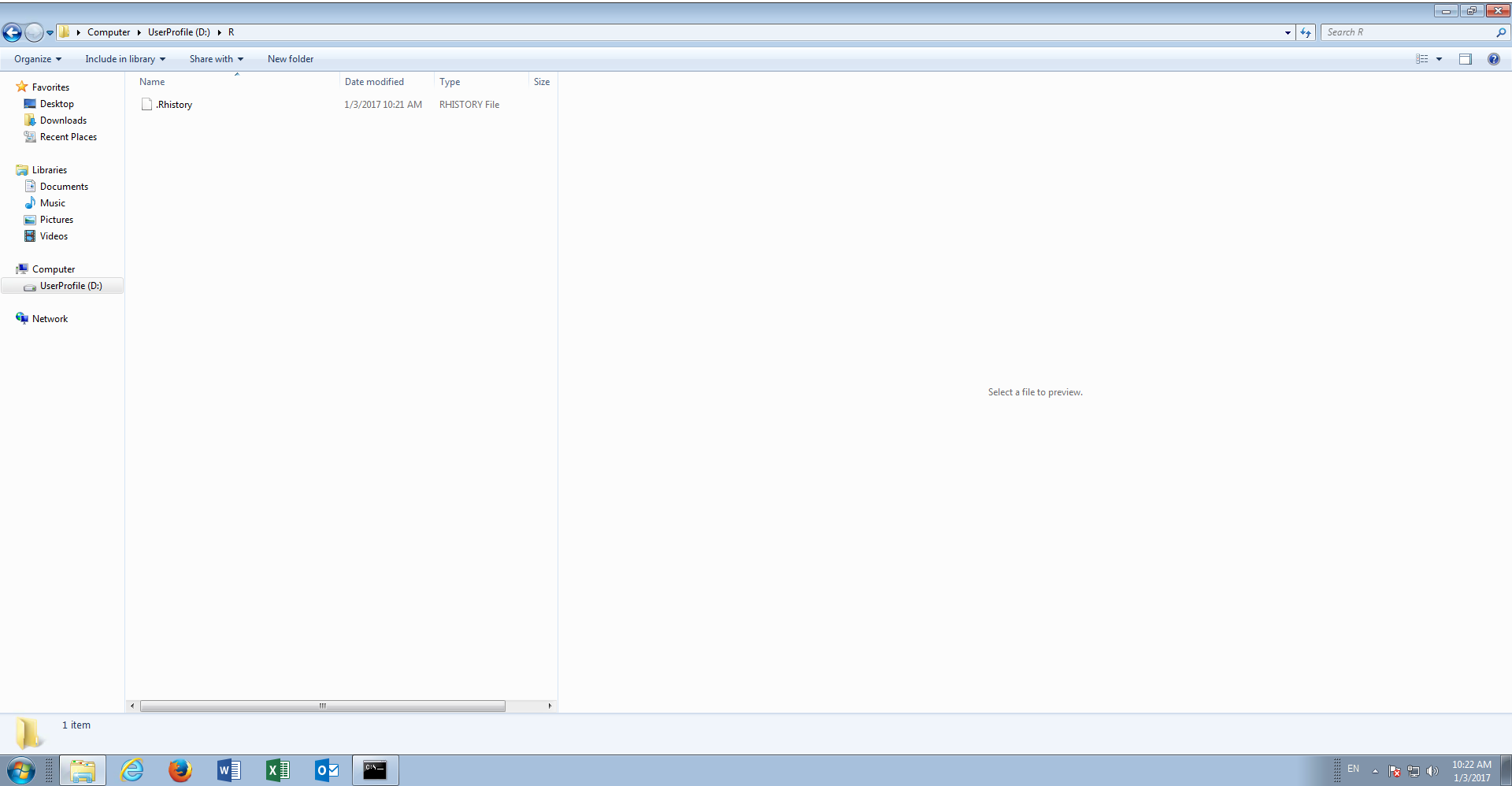Procedure 3: Set a Working Directory
A working directory is where R will look for files during a session. The files may be the R session, or in subsequent procedures it will be data to be imported and data saved as the result of processing.
In procedure 2, it was observed that there was a failure when saving the R history, owing to the working directory not being set (rather set incorrectly). It follows that the working directory need be set.
Start by executing procedure 1 to load the R console.
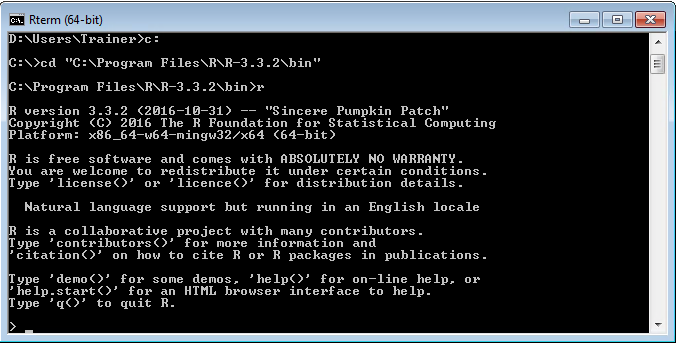
To identify the current working directory use the getwd() function, type the script line:
getwd()
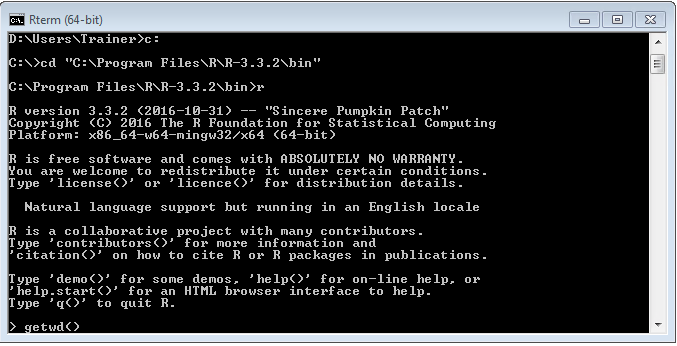
Execute the command by pressing the Enter key:
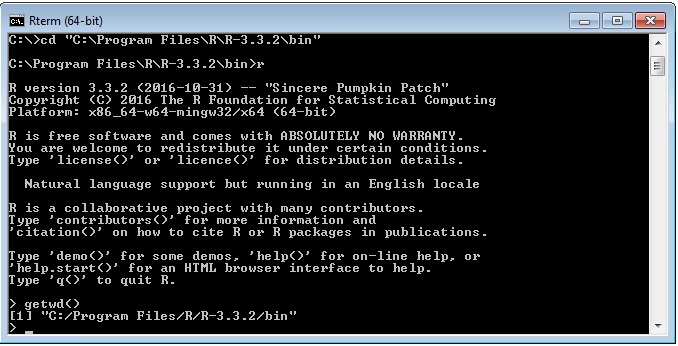
The current working directory, which is the directory containing the executable, is returned. Saving files to the same directory as the R software is not desirable, quite beyond it causing errors, and as such, this should be changed to an appropriate directory.
Create a directory to be used throughput these procedures. In this case the files will be saved to the d:\ in a directory called R:
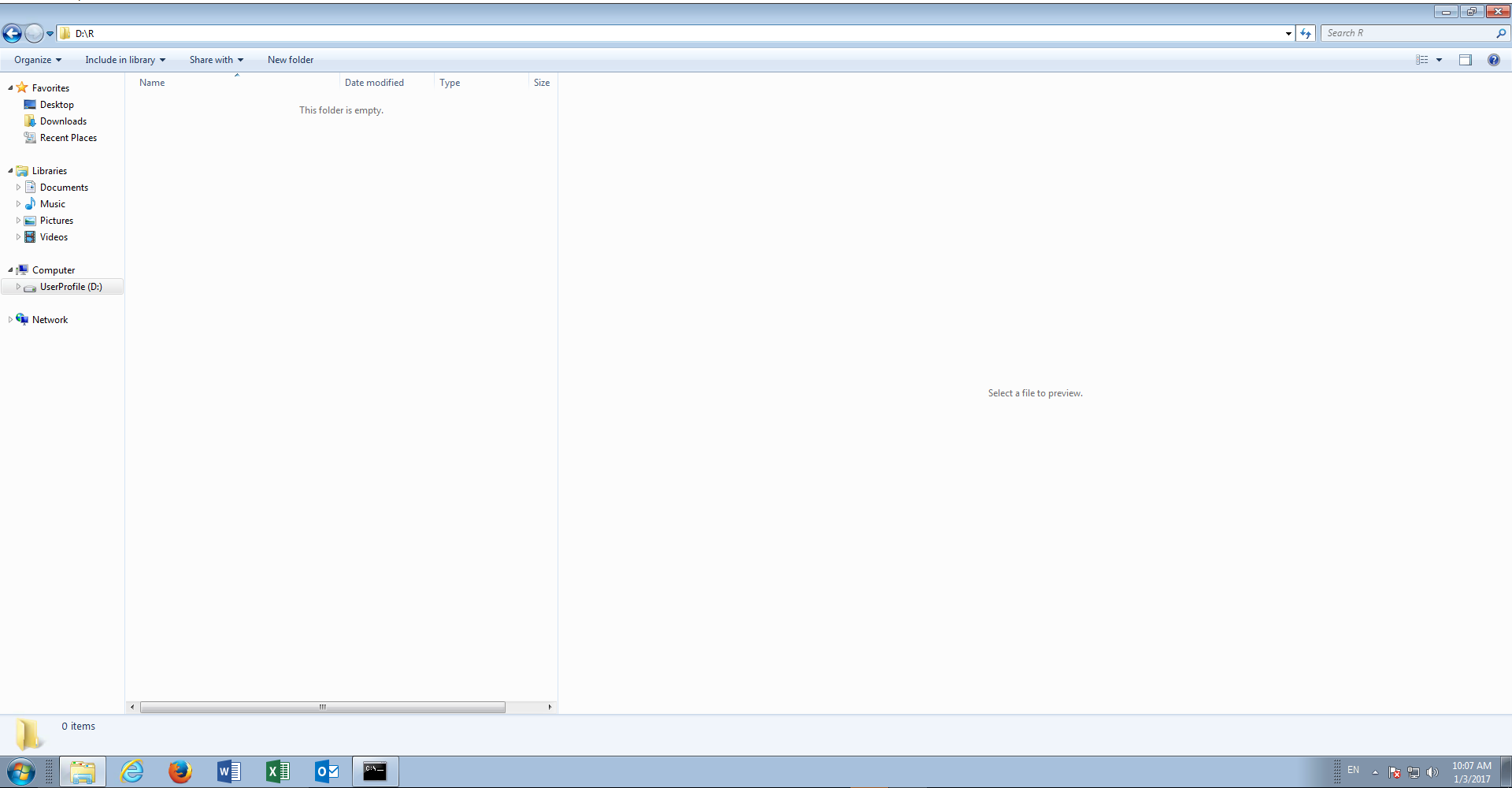
To set this as the working directory in R use the setwd() function with the directory in quotation marks, type:
setwd("d:/R")
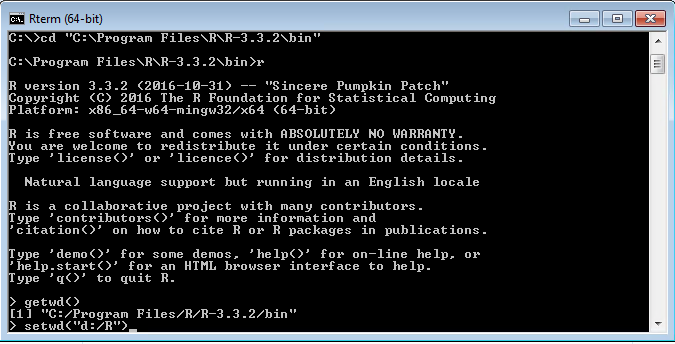
Press the Enter key to process the line of script:
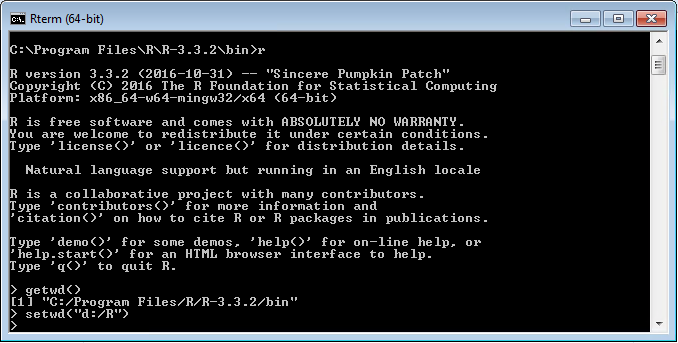
The absence of any error message confirms that the working directory has been changed, although this can be affirmed by executing the getwd() function:
getwd()
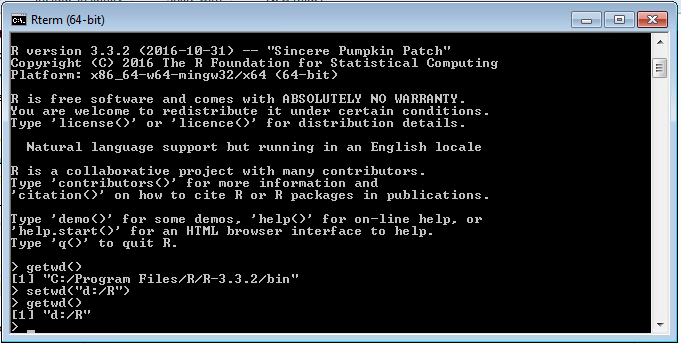
The working directory is now set to d:\r.
If R is exited, and y is selected to save, it can be observed that there were no errors:
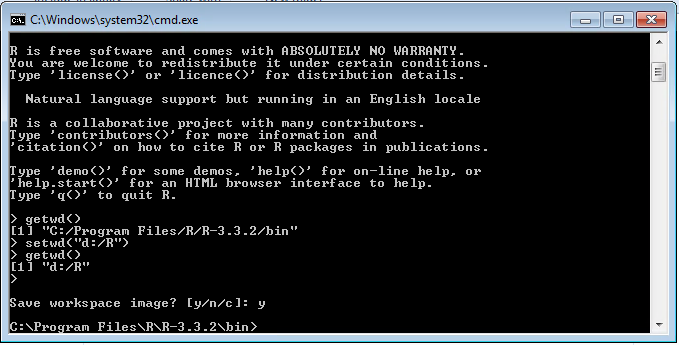
Furthermore, it can be seen that the .RHistory file has been saved to the working directory: